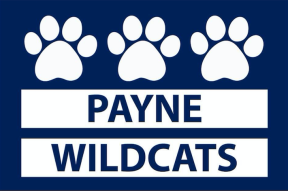How to add the Event Calendar to your Smartphone:
From your iPhone or iPad:
- Launch the Settings app on your iPhone or iPad.
- Tap on Calendar.
- Under ACCOUNTS tap on Add Account… .
- Tap on Other.
- Tap on Add Subscribed Calendar under the Calendars section.
- Enter or copy in the server location of the calendar: https://calendar.google.com/calendar/ical/e5a6a5f9053018077c7a774519e1d6ae2222366bca0193871d284b9e10e2fa82%40group.calendar.google.com/public/basic.ics
- Tap on Next in the upper right hand corner.
- When you are finished, tap on the Save in the upper right hand corner.
From your Android phone:
- If you have a calendar that shows up in Google Calendar on your computer (see above), but isn’t showing up in the mobile app, turn on sync for that calendar.
- Open the Calendar app.
- Touch menu. It could be an icon , or a button on your phone.
- Choose Calendars to display. You’ll see a list of calendars that are currently synced with your phone.
- To hide a calendar’s events, uncheck the box next to it. To show a calendar, check the box. If you don’t see a calendar listed, turn on sync for that calendar.
- To choose which calendars are synced, touch Calendars to sync.
- To sync a calendar, check the box next to it.
- When you’re done, touch OK. Note: It may take some time for your events to show up.
Advanced users
You can copy and paste this URL into any calendar product that supports the iCal format: https://calendar.google.com/calendar/ical/e5a6a5f9053018077c7a774519e1d6ae2222366bca0193871d284b9e10e2fa82%40group.calendar.google.com/public/basic.ics